Everybody loves MIDI controllers. They’re so much fun, some people buy a few of them. Before version 9, FL Studio used all connected MIDI controllers to control only one channel, but now each one can be configured to control something completely different.
Step 1
Plug in and set up your MIDI controllers. Make sure the inputs are enabled in FL Studio’s MIDI settings and everything is working properly. I’m going to be using my Evolution MK-449C keyboard and a Korg PadKontrol.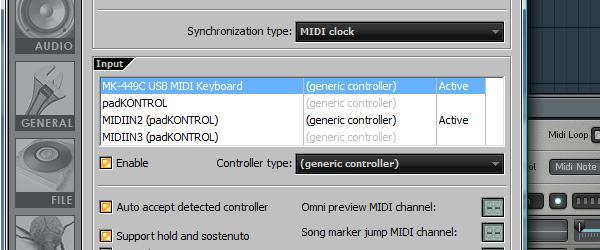
Step 2
Add the instrument channels you want to control with each MIDI controller. I want to control some drums with my PadKontrol and a bass sound with the keyboard, so I’ve added FPC and 3xOSC channels.
Step 3
Now we can configure the MIDI controllers and the channels in FL Studio so that each channel is controlled by a seperate controller. When multiple channels in the step sequencer are selected, the MIDI channel that each note is sent on determines which channel (each instrument in FL Studio, like the 3xOSC and FPC, is called a ‘channel’, it’s confusing) it controls, from the ones that are selected. So, when 16 channels in FL Studio are selected, the first channel responds to MIDI notes sent on MIDI channel 1, the second on channel 2 and so on.The MIDI channel is part of the note on and note off messages sent by the controller. When we set up a controller to send notes on MIDI channel 1, it doesn’t tell FL Studio that it’s being operated on channel 1, each note message just happens to be on channel 1. In the case of the PadKontrol and many other controllers, we can send notes on any MIDI channel we want. Knowing these limitations, we can predict how FL Studio will respond to different MIDI channels.
For example, let’s select 2 different channels in FL Studio’s step sequencer. FL Studio doesn’t know how we’ve configured our MIDI controllers or what MIDI channels we might be using. Any notes on MIDI channel 1 will be sent to the first channel in the step sequencer. Notes on MIDI channel 2 get sent to the second channel, as do any notes on any of the remaining MIDI channels.

Step 4
Read the manual for your MIDI controller to find out how to determine and change which MIDI channel(s) it’s operating on. My PadKontrol sends all notes on channel 10 by default, because in prehistoric times, channel 10 was always used for drums. My keyboard is set up on channel 1 by default, so this works out well. If the keyboard used any other channel, I would have to change it to channel 1, as any notes on channels 2 and above will get sent to the second selected channel in FL Studio. Since the PadKontrol is sending notes on channel 10, the FPC channel should be below the 3xOSC channel in the step sequencer. Selecting it (by clicking the little green light next to it’s name) and pressing Alt+ Up or Down Arrows will move it up and down.
Step 5
Now with both the FPC and 3xOSC channels selected by right-clicking the green lights next them, the PadKontrol plays the drums while the keyboard plays the bass. If you have a friend, this is a great way to collaborate.
Extra Step 1
Let’s revisit the PadKontrol to do some really amazing things with this. Each pad can be configured to any MIDI channel, so with a bit of planning, multiple drum sounds can be triggered at the same time with just Sampler channels and no FPC or Layers. I’ve set up 4 pads sending notes on MIDI channels 1-4. To make things a lot easier, I’ve set each pad’s note to C4, which FL Studio sees as C5. This is just so that there’s no weird pitching going on.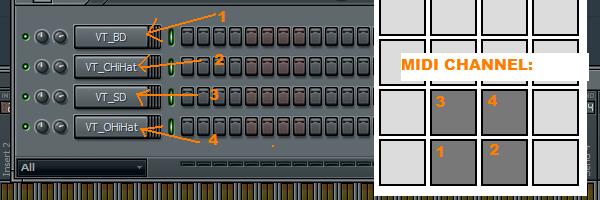
Extra Step 2
If you’re having fun with this, go into FL Studio’s MIDI settings window and click the ‘Record to step sequencer’ button. Now, if you play a cool beat on the pads, FL Studio will record each hit right into the step sequencer and it can easily edited from there. Whoooa!
| Open Mic: Tell Us About the Microphone You Use the Most July 26, 2010 at 2:31 PM |
| Which microphone do you actually use the most? Each Tuesday we open our mic to readers and lurkers alike to come out of the woodwork and tell us your thoughts and opinion, your experiences and mistakes, what you love and what you hate. We want to hear from you, and here’s your chance. You may have a collection of microphones in your arsenal, or be starting out with just one. Which microphone do you use the most, and why? This might not be your best mic, or most impressive mic. It’s the one you find yourself turning too more often than the others. |
| 20 Killer Background Music Tracks on AudioJungle July 26, 2010 at 6:42 AM |
| You’ve almost finished your killer presentation. You’ve chosen an effective template and communicative fonts, and tweaked the design just right. You’ve fine-tuned your wording and rehearsed your delivery. But something is missing. You need killer audio to add atmosphere to your killer presentation. Where do you get it? Our sister site AudioJungle.net is an abundant source of royalty-free stock audio. Google reports that many people go there searching for “background music” every day. You’ll also find audio tracks in many other categories and genres. Have you checked it out? It’s a great place for musicians, composers and music producers to call home, earning a decent residual income on the tracks you upload there. To find out more about becoming an AudioJungle author, check their Sell Your Work page. You’ll meet a bunch of current authors below. If you’re already an AudioJungle author, give us a shout out in the comments, and leave a link to your profile page. And it’s an amazing place to visit when looking for stock audio. All submissions are checked for quality by our careful reviewers, so you won’t find any rubbish. And prices start from $1 (though the tracks reviewed here cost a little more). In this article we’ll list 20 of the best tracks you’ll find when searching the site for “background music”. For a presentation you’ll want some music that conveys the right atmosphere and ambiance without distracting the listener from the voice over. In fact, you may want a selection of tracks that take the audience on a journey. Let us know in the comments which of the 20 is your favorite, and the types of stock audio you need for your current projects. Soundroll
1. Desert NightCost: $10This dark Arabian/Oriental track features great percussion, a flute and pad sounds, and has great ambiance and atmosphere. Download audio file (preview.mp3) 2. Chilling MoodCost: $12This track is a bit more up-tempo, featuring electronic piano, synths and acoustic guitar. It will add character to a presentation, but you wouldn’t want to have to speak over it. Download audio file (preview.mp3) Leto
3. Easy House BackgroundCost: $8This track will bring a modern feel to any presentation. The volume remains at a constant level, and will be well-behaved behind a voice-over. It features synth, soft rhythm and bass. Download audio file (preview.mp3) 4. My Dream (With Vocal)Cost: $10This track has a great corporate flavor, and features female vocals which sit nicely in the background. A version without the vocal is also available. Download audio file (preview.mp3) Tomh
5. Jazz CafeCost: $12A great Jazz track featuring piano, upright bass and subtle drums. It has a carefree sound, and loops well. Download audio file (preview.mp3) Visualgroove
6. FlowCost: $7Another corporate tune, which is designed not to distract when a voiceover part is placed over it. It loops seemlessly, and has a “relaxing feel with positive energy.” Download audio file (preview.mp3) AudioQuattro
7. CloudsCost: $12This motivational pop track sits in the background nicely where it belongs, and is suitable for a variety of project types. Download audio file (preview.mp3) 8. ReliefCost: $12Low pads dominate this piece, with synth and mellow piano figures adding to the rhythm. Download audio file (preview.mp3) Vaisnava
9. Simple Piano BackgroundCost: $10An atmospheric piano background designed for multimedia projects. Download audio file (preview.mp3) 10. Ambient Background Talkover Bed 2Cost: $12There are lots of soothing pad chords in this track. “This is meant to play softly in the background of your works… Perfect for commercials, broadcast radio, audio backgrounds and talk overs.” Download audio file (preview.mp3) ADG3studios
11. Jazzypack2 Kitchen ShowroomCost: $7A quiet piano background with accompaniment. “A nice and pleasant jazzy loop using a bossanova progression with piano melody and melodic guitar support, reminiscent of furniture and appliance displays, at least I think so, or for whatever else you might think it would suit.” Download audio file (preview.mp3) Audioaddicted
12. AtmosphereCost: $12A relaxing track featuring sparse piano, thin drums, mellow bass, and filtered synth pads. Download audio file (preview.mp3) BMovier
13. Background LoopCost: $10A funky mid-tempo track suitable for presentation and multimedia projects as background music. The instrumental progression follows a series of cool instruments including saxophone, vibes and electric piano. Download audio file (preview.mp3) DL-music
14. Be CalmCost: $8An ambient loop featuring tremolo electric piano and sax, accompanied by a subtle rhythm track. Download audio file (preview.mp3) Solidbeats
15. SmooveCost: $10A smooth and laid back R’n'B groove featuring electric piano. “Ideal as background music, easy to loop and fade out with minor skills when it comes to editing audio.” Download audio file (preview.mp3) Slats
16. Ambient Website Background Sound PackCost: $14“A full length ambient website background track, which is also broken down into it's sub parts, 10 variations to allow the user to re-arrange into a custom built track or use the individual parts on different parts of a website/movie. The variations are subtle, so there is a nice flow between each part, but there is enough change in feel to create a nice feeling of build, from the sparse delay driven acoustic guitar and percussion intro to the full pad swells and electronic drums. Download audio file (preview.mp3) Musicant
17. The First KissCost: $12“Easy, light music which bears in itself positive emotions.” It features a guitar melody, and will sit in the background of a presentation nicely. Download audio file (preview.mp3) Flashleap
18. Soothing Guitar Background Loop 2Cost: $8“A must for those who want a soothing background music for any project use. Guitar is used as the main instrument, with drum and a bit of chill aspect as the background creating an mellow and soothing mood which is relaxing and easy listening.” Download audio file (preview.MP3) Plastic3
19. Energetic Background PackCost: $27This pack contains five full electronic tracks which contain many different instruments and emotions. Download audio file (preview.mp3) SoundProdigy
20. Good LuckCost: $10An up-tempo corporate motivational track with a guitar groove and violin/strings melody. Download audio file (preview.MP3) What types of stock audio files do you need for your projects? Which of the 20 tracks above did you enjoy most? Are you interested in becoming an AudioJungle author? Let us know in the comments. |
















Join The Community